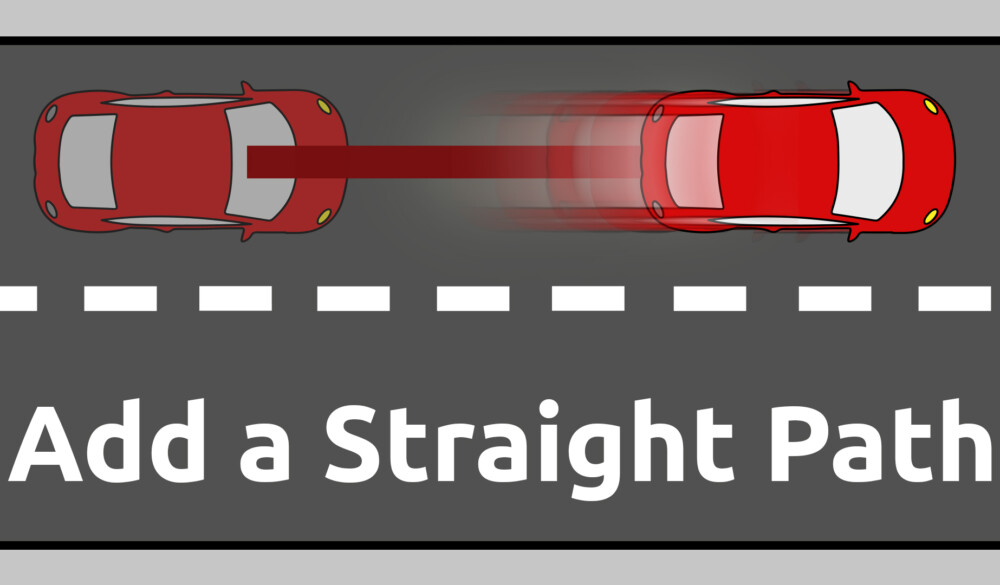Use Add path to create a pin movement in a straight line. This is useful for demonstrating the most direct route when getting from A to B.
To add a path:
- Click on the pin that you want to add movement to.
- In the top left select the Add Movement button.
- Then click Add Path.
- Now click and drag the pin in any direction to create a straight line path.