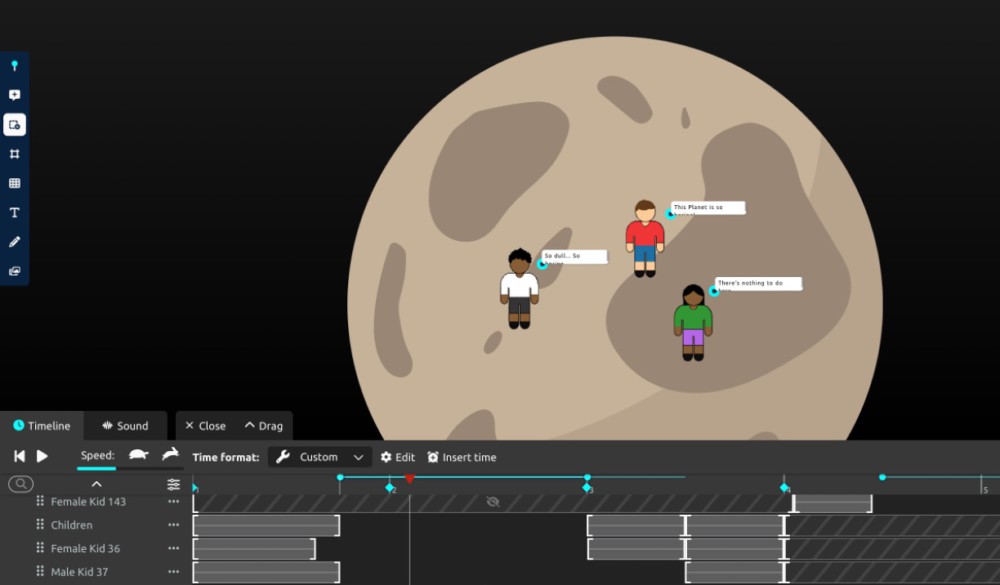Hiding a pin is a diverse feature that can be used to bring a bit of magic to your SpaceDraft. You have more control over the narrative of your scene with hidden pins which can be used for:
- Dictating when an object becomes visible to the viewer. For example, demonstrating an entrance.
- Drawing attention to something for a certain amount of time. For example, highlight an area on a map, relevant to that step in the process.
- Showing changes over time. For example, visualising growth phases, you can stagger the visibility of each phase by hiding and showing the relevant representative pins.
You are able to hide both static pins (no movement) and pin paths to help achieve the desired result.
Hidden pins will display as zebra stripes in the timeline. Hidden pins with movement will also have a strikethrough.

How to hide a pin
To hide a pin, simply:
- Click on the pin to open the pin options.
- Select Hide from the menu options.
- The hidden pin will display as a zebra striped bar in the timeline.
How to hide a pin path
To hide a pin path, simply:
- Open the timeline.
- Identify the path you want to hide and click on the bar to open the context menu.
- Select Hide Path from the menu options.
How to show a pin
(Make the pin visible again)
When you want to make a pin visible again, you will need to open the timeline.
- Show pin from this point: Shortening the time in which the pin is hidden by selecting a point on the timeline from which you want the pin to be visible in the background.
To show a pin, simply:
- Open the timeline.
- Identify the hidden pin.
- Click on the zebra striped bar.
- Select Show Pin from this point from the context menu.
How to show a pin path
(Make the path visible again)
- Open the timeline.
- Identify the hidden path.
- Click on the zebra striped bar.
- Select Show Path from the context menu to make the pin movement visible in the background.
★ Please note: Delete path will remove the entire path.
★ Use the keyboard shortcut H to hide and show a pin.