Comments are time-based notes within your SpaceDraft. They are visible for a window of time when you play through your scene, popping open when active. Use comments to add in situ detail to your scene.
You can place comments anywhere on the background and adjust the duration in which they are visible.
Comments are super versatile – add information (text), media (video, image) and styles (colour, size) to your comment to create the desired effect.
Once you have created a comment, click the button in the comment to expand the menu options.
Comment functions:
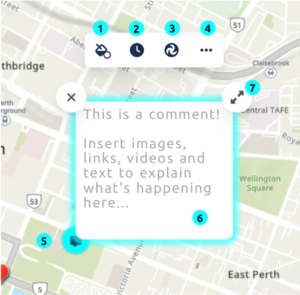
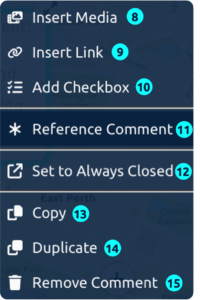
- Fill colour: Change the colour of the comment window.
- Change time comment shows: Adjust when the comment is visible and for how long. Read more here.
- Connect to scene: Insert a portal to another scene. Read more here.
- More options: Click here to open the blue menu shown on the right.
- Comment icon: Click to open or close a comment.
- Input field: Insert text or media here.
- Resize: Adjust the size of your comment by dragging this corner.
- Insert Media: Open the file library to insert images or videos into your comment.
You can also drag and drop files into the comment from your desktop. - Insert Link: Insert a URL to a website or video.
- Add Checkbox: Add a list of items that can be marked as completed.
- Reference Comment: Link the comment to the story. Read more here.
- Set to Always Closed: Set the comment so that it does not pop open when you scrub through time. By default, it is set to auto open – the comment will automatically open when you scrub through its active period. You can click the comment icon to close it whilst you build. Read more here.
- Copy: Copy the comment to paste it into another scene.
- Duplicate: Duplicate the comment within the scene.
- Remove Comment: Delete the comment so that it is not longer in your scene.
